Adding notebook pages
To add a new notebook page click the add page button in the toolbar. From the popover that appears select the kind of page you wish to add. There are two types of pages: media pages and text pages.
You can also add left-facing or right-facing pages for a more conventional notebook view. Adding left-facing and right-facing pages is possible only if the current notebook page does not already have two facing pages.
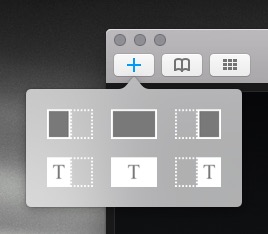
You can also add notebook pages by copying and pasting. Open the page thumbnails view and select those pages you wish to copy, then simply copy and paste. They will be appended to the end of the notebook.
To delete a notebook page or a selection of notebook pages, open the page thumbnails view and select those pages you wish to delete and press the Delete (⌫) key.
All cut, copy, paste, and delete actions on notebook pages are undoable from the page thumbnails view.