Formatting media
Media can be formatted in a number of ways in Storme. You can always opt to format media manually, by placing, resizing, or applying size-to-fill/fit constraints on individual media items or a selection of media items. However, you can also choose from a group of preset formatting options available in the Format menu which operate on a selection.
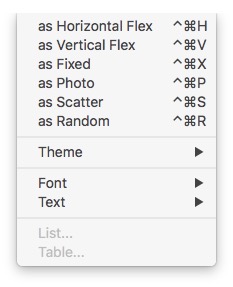
Horizontal Flex formats media selections to appear in flexible width columns and fixed height rows, with media content sized-to-fill. This type of formatting is particularly suited to images whose object of interest is wider than it is tall (e.g. panoramas):
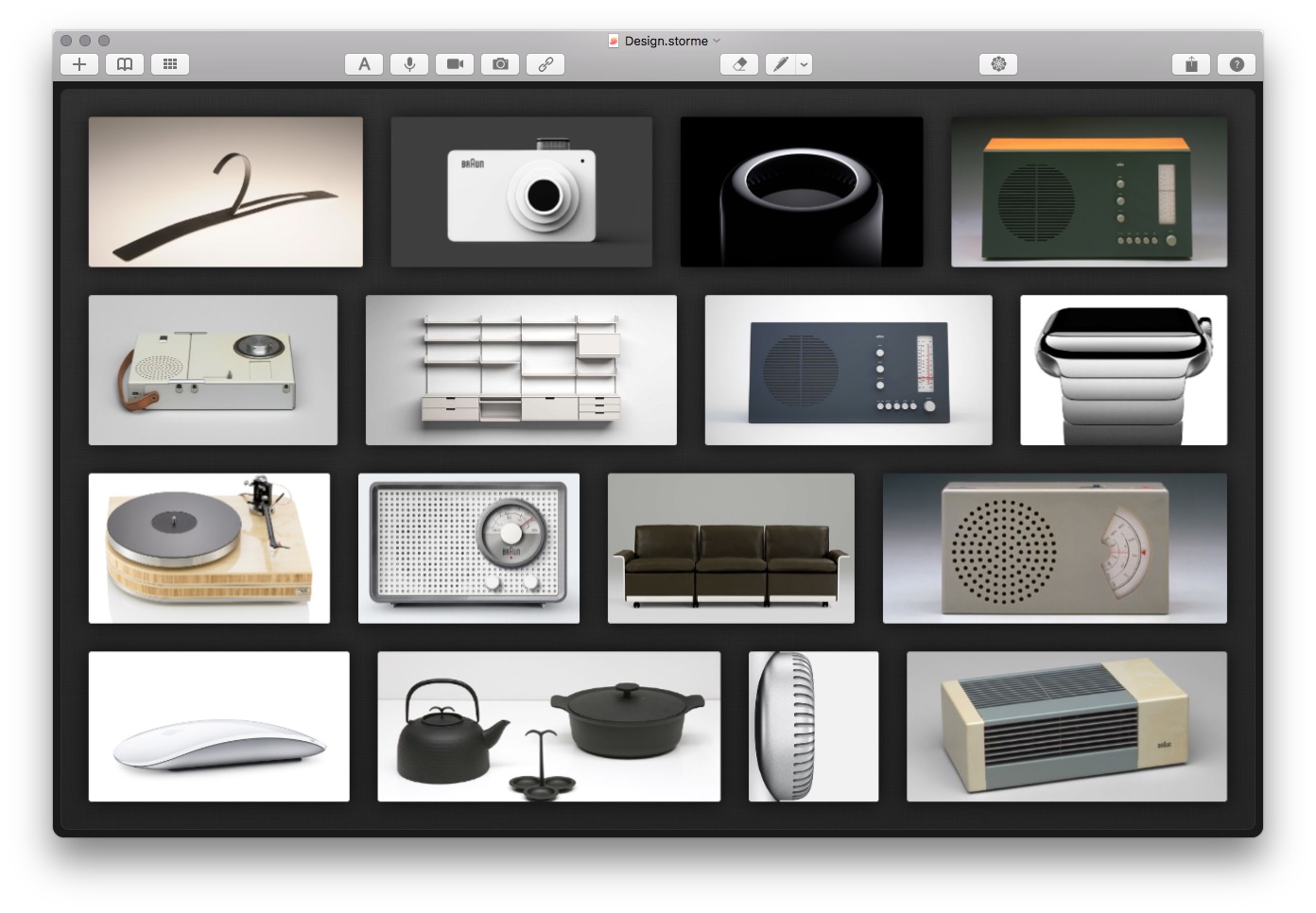
Vertical Flex formats media selections to appear in flexible height rows and fixed width columns, with media content sized-to-fill. This type of formatting is especially suited to images whose object of interest is taller than it is wide (e.g. people):
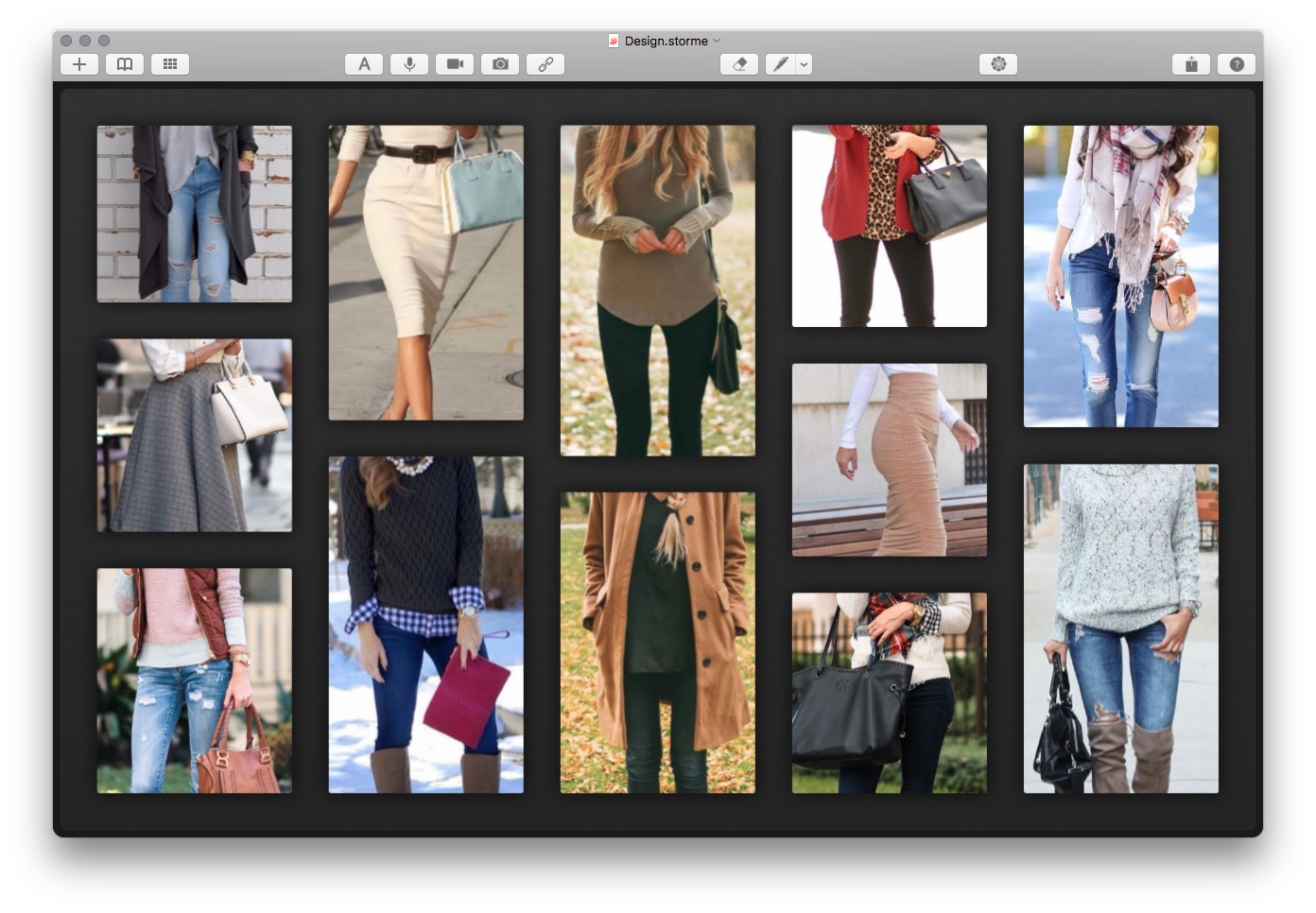
Fixed formats media selections to appear in square fixed width and height rows and columns, with media content sized-to-fill their square cells which means media can appear partially clipped along edges (like Instagram):
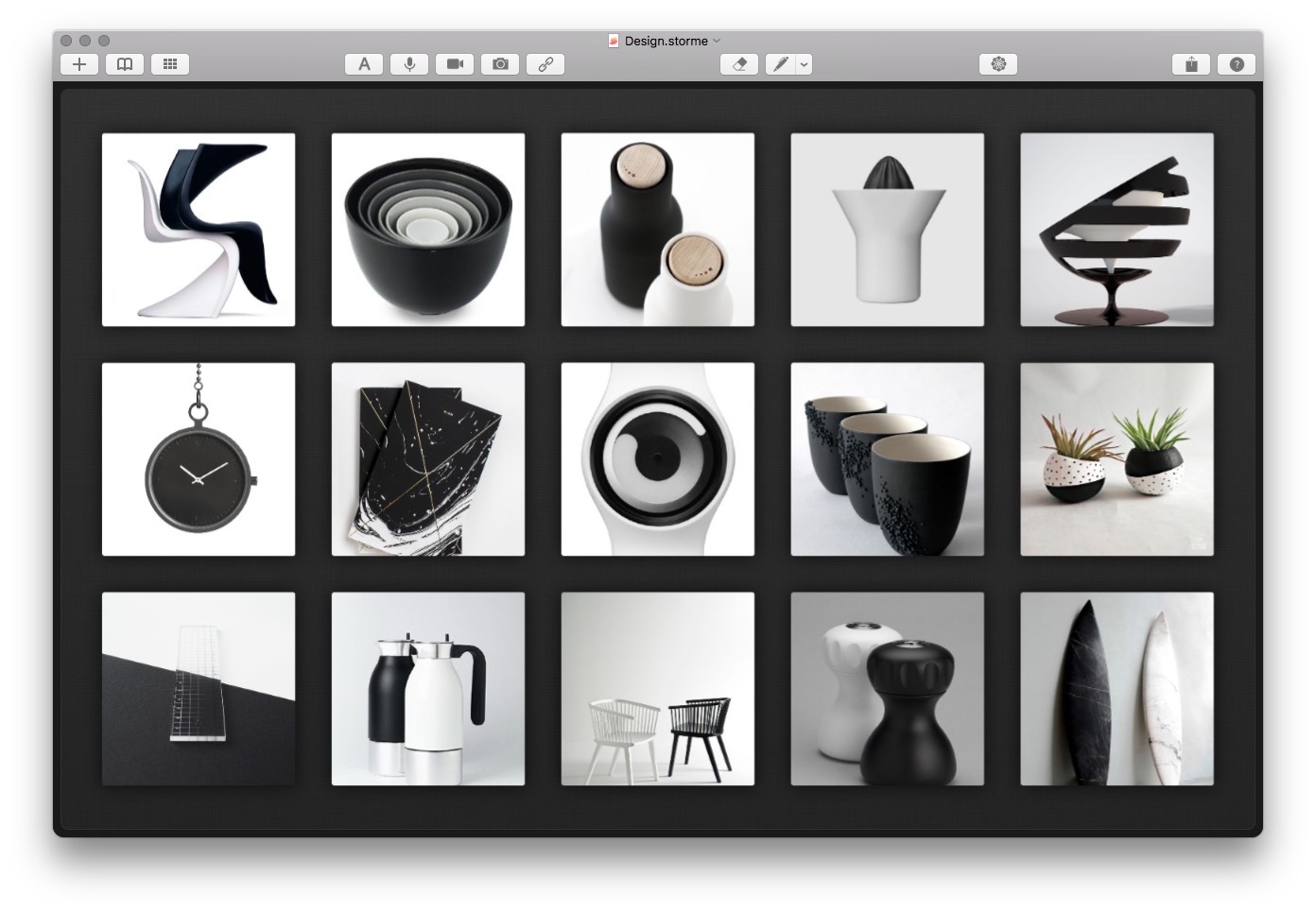
Photo formats media selections to appear in fixed width and height rows and columns, with media content sized-to-fit and fully visible within their square cell containers, with no clipping of edges. In other words, the full image or media item is shown:
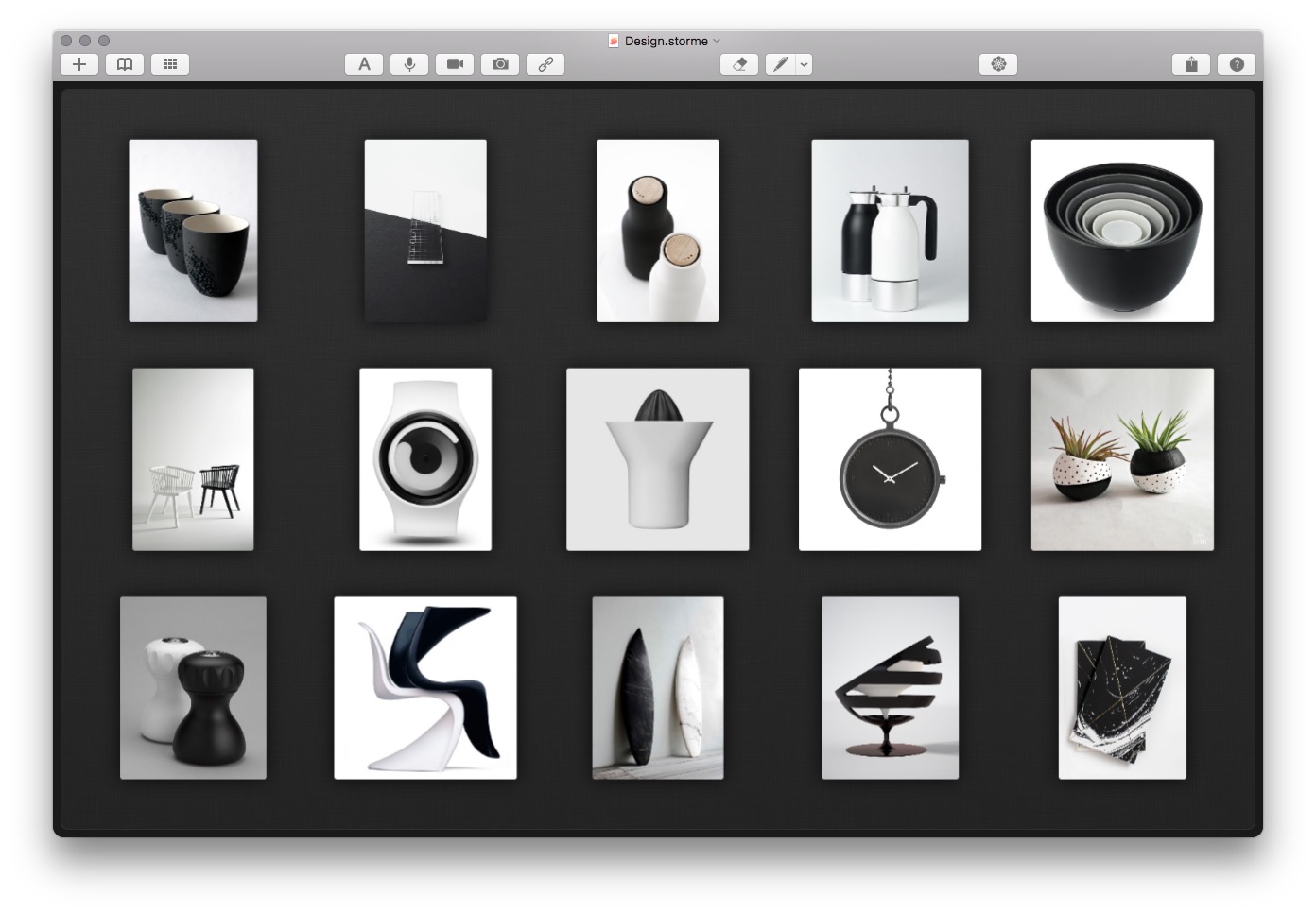
Scatter formats media selections to appear as in format as Photo but gently scattered, with media content sized-to-fit, fully visible within their square cell containers, with no clipping of edges, and never overlapping:
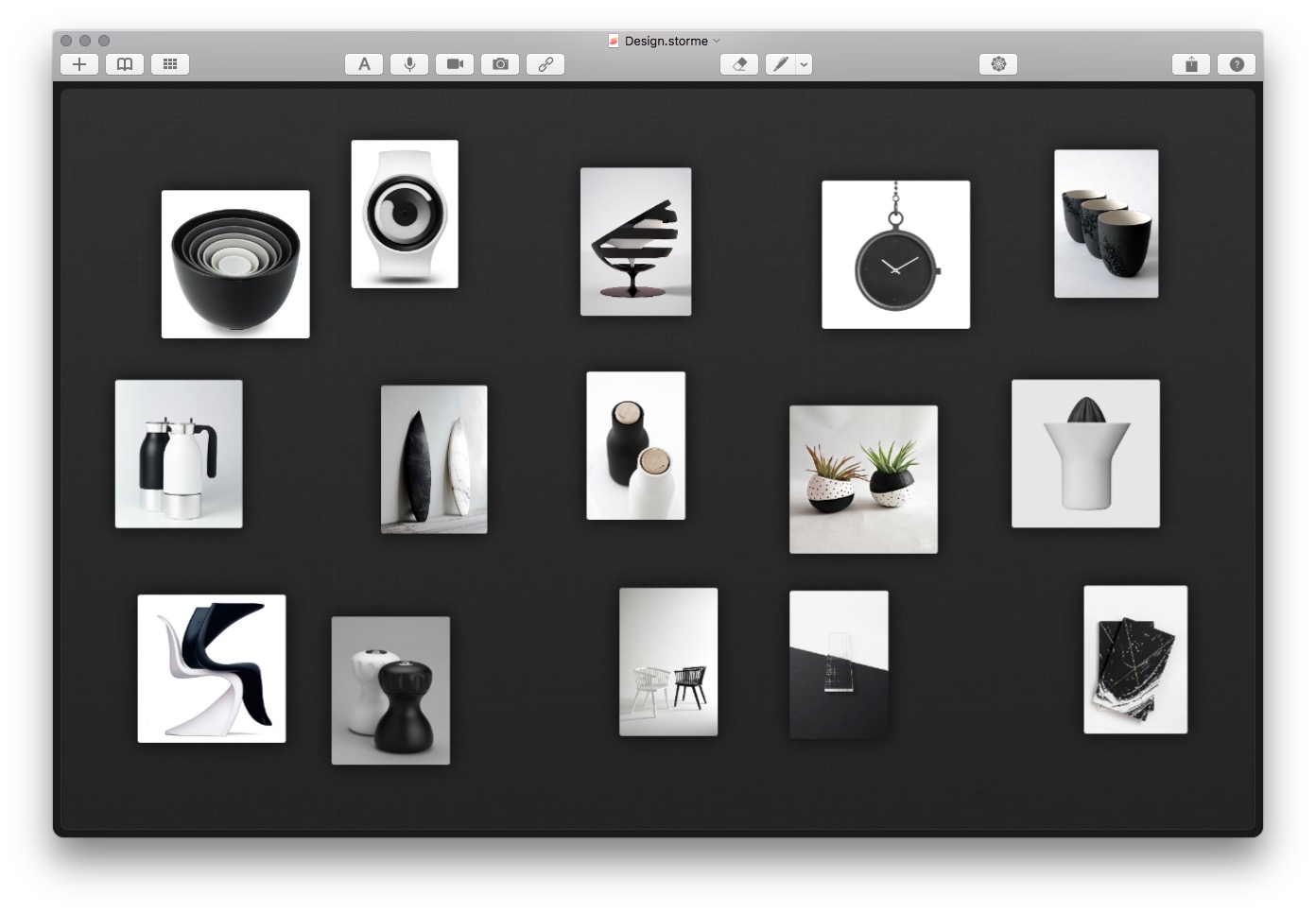
Random formats media selections to placed within the currently visible canvas randomly placed with media content sized-to-fit, fully visible with no clipping of edges, and possibly overlapping:1
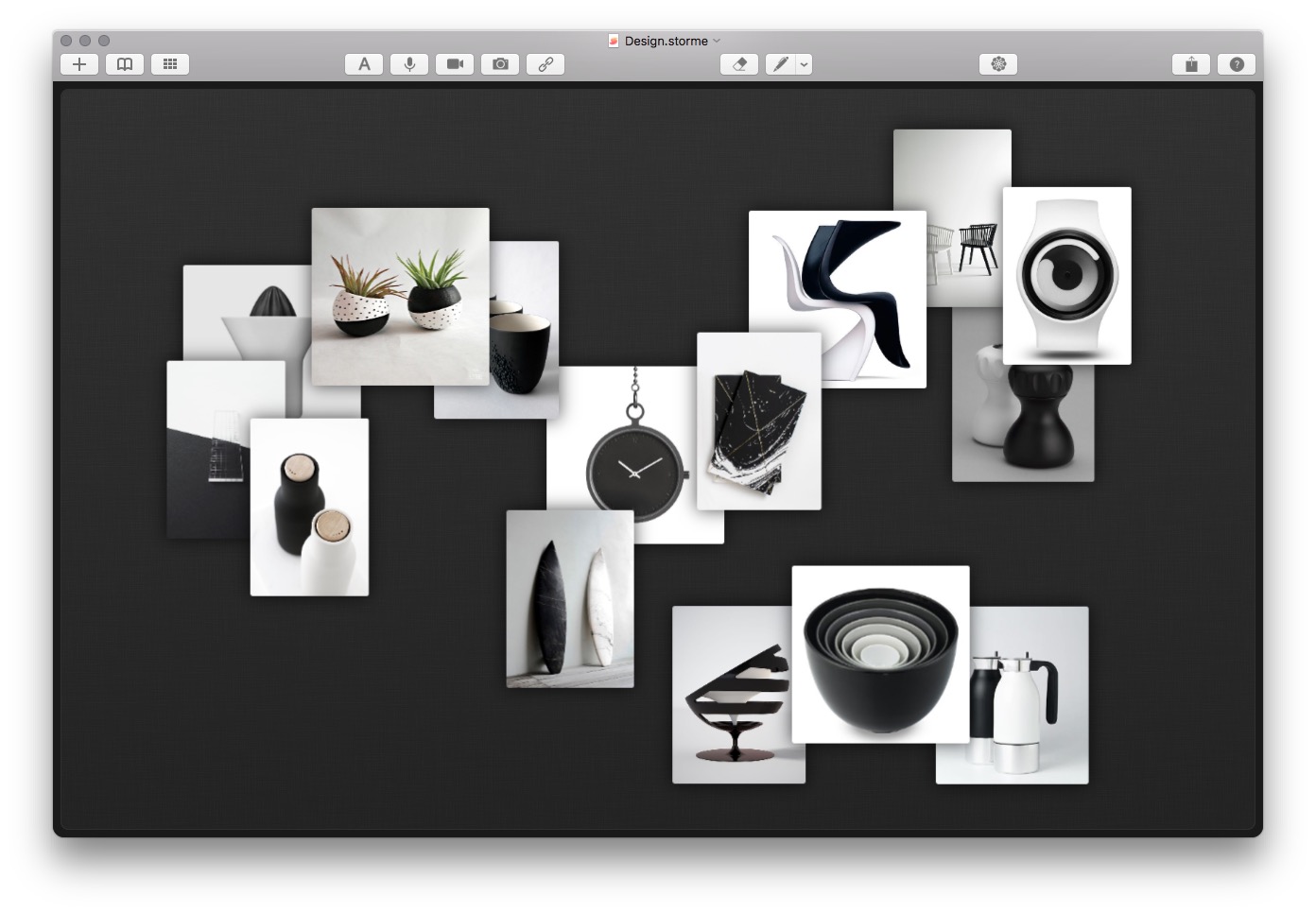
After applying any of the formatting options horizontal flex, vertical flex, fixed, photo, or scatter, any media that wasn’t selected is moved to just outside the visible canvas and can be accessed by zooming the canvas out so more of the canvas becomes visible.
Each of these five formatting types are based loosely on a grid. These format options constrain your visible view to just those media items that were selected and placed into the visible grid structure.
The random format option works a little differently. It is not based on the idea of a grid, and so it leaves all unselected media where they are, and randomly repositions the selected media within the current canvas viewport.
You can adjust the viewport by zooming out or zooming in to create the effect of randomly placing media items spread out over larger spaces, or close together and heavily overlapping in small spaces.
All formatting options are undoable.
See also
Manpulating media
Keyboard shortcuts
Notes
-
When using the format as random option, you can zoom the canvas to the canvas viewport within which you want media items to be placed, and then apply the formatting option to the selection. Media items will be placed randomly within the visible canvas. ↩