Adding media
You can add external media to a media page simply by dragging and dropping the media onto the canvas. You can also drag and drop a directory containing media and Storme will bring in all the media one level deep formatted as random.
Media types that are supported include images, audio, video, web pages, and of course, text.
You can also open the media browser to more easily add content from your media libraries. In fact, Storme’s media browser has a Media section in the sidebar that allows you to examine your media libraries with thumbnail previews, whether they are collections of photos, music, or movies. Select all the media you want to add, then click Open.
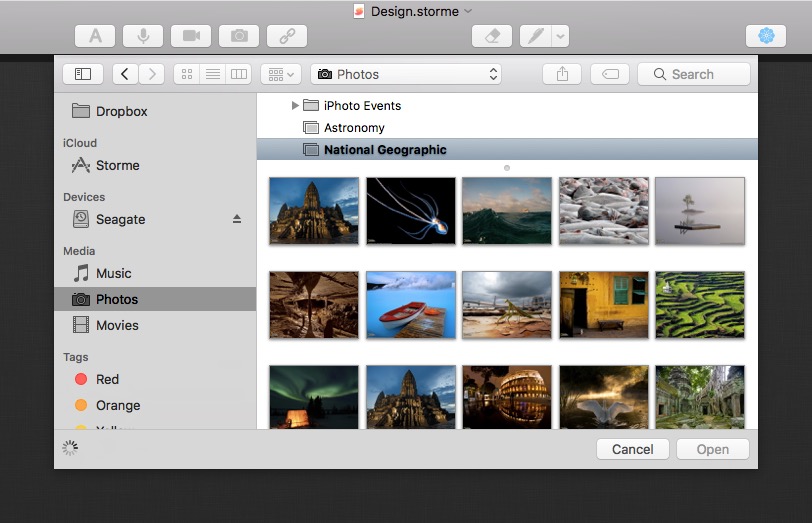
Web clippings
Storme supports copy and paste of portions of your screen directly into media pages, which is great for quick-and-easy web clippings.
Press Control (⌃)-Shift (⇧)-Command (⌘)-4 while dragging out a selection to copy the contents of the selection to the pasteboard. Then simply paste as normal into your media page.
Note, this shortcut is one of many built-in screen capture shortcuts for macOS. For many more screen capture shortcuts visit Apple’s screen capture technical support article.