Themes and formatting
All standard text formatting facilities are available from the Format > Font and Format > Text menus. There are additional text editing options available from the Edit menu as is the case for most text-based applications.
Themes
Text pages have several preset color themes to choose from:
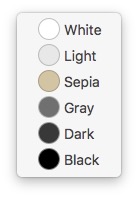
To change the theme, make sure the text page has focus and select the appropriate theme in the Format > Theme menu.1
Fonts and colors
To change fonts, font attributes, and colors you can open the standard font panel and make changes as you would for any other text editor. The font panel can be opened by selecting the Format > Font > Show Fonts menu item, or by pressing Command (⌘)-T.
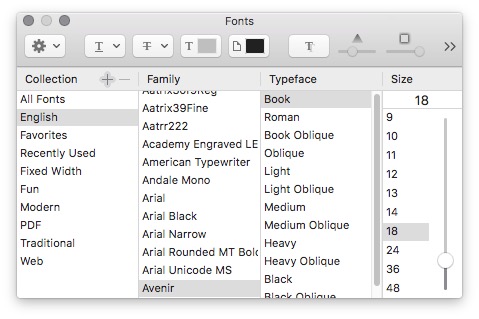
From the font panel, you can open the color panel to change the color of selected text, or the text page background.
You can also open the color panel directly to change the color of selected text by selecting the Format > Font > Show Colors menu item or by pressing Shift (⇧)-Command (⌘)-C.
Rulers
Showing and hiding rulers can be performed from the Format > Text menu or by pressing Command (⌘)-R.

See also
Notes
-
Single full-width media pages or text pages automatically have key focus when you change to them. For notebook pages (spreads) with two subpages, the supage that most recently had key focus once again becomes key when you change to the notebook page containing it. ↩